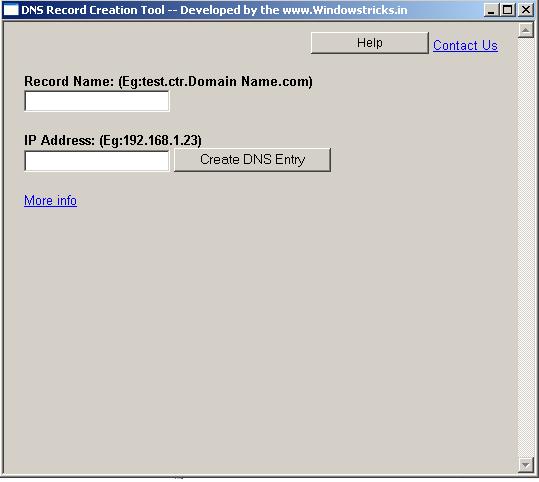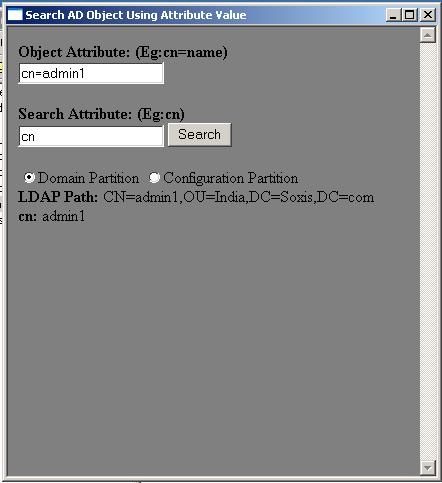Windows 11 has matured into a polished, powerful OS — but some of its best features are still flying under the radar. Whether you’re a casual user, power user, or somewhere in between, here’s a list of 20 hidden (or lesser-known) features in Windows 11 that can seriously level up your workflow in 2025.
1. Clipboard History (Win + V)
Tired of losing copied text? Enable Clipboard History and access your last 25 copied items. A lifesaver for multitaskers and writers.
2. Focus Sessions in Clock App
Built-in Pomodoro productivity tool with Spotify and To Do integration. Great for staying on track without third-party apps.
3. Snap Layouts Power Move
Right-click the maximize button on any window for custom snap layouts. Now even supports triple-screen setups in 2025.
4. God Mode Folder
Create a folder named GodMode.{ED7BA470-8E54-465E-825C-99712043E01C} to access every control panel option in one place.
5. Virtual Desktops with Custom Backgrounds
You can now assign unique wallpapers to each virtual desktop for better organization and context switching.
6. Quick Settings Personalization
Click the volume or battery icon, then hit the pencil icon to customize your Quick Settings panel. Add night light, hotspot, or projection.
7. Voice Typing with Auto-Punctuation (Win + H)
Dictate emails, notes, or blog posts with automatic punctuation. Works surprisingly well for hands-free productivity.
8. Windows Copilot (AI Assistant)
Accessed via Win + C, Copilot is Microsoft’s AI-powered assistant that helps with writing, troubleshooting, summarizing, and even code suggestions.
9. Hidden Touchpad Gestures
Three-finger swipe up = task view. Four-finger tap = action center. Customize gestures in Settings > Touchpad.
10. Nearby Share (Windows’ AirDrop)
Quickly share files between PCs using Wi-Fi or Bluetooth, even when offline. Found in the Share menu of File Explorer.
11. Alt + Tab + Search
Hold Alt + Tab, then start typing to search open windows. Way faster than manually cycling.
12. Power Automate Desktop
Pre-installed in Windows 11 Pro. Automate tasks like file renaming, data entry, app launching — without writing code.
13. File Explorer Tabs
No more opening multiple Explorer windows — use tabs like a browser for cleaner navigation.
14. Emoji Panel (Win + .)
More than just emojis: use for symbols, kaomoji, and clipboard history. Helpful in messaging, coding, and docs.
15. DNS over HTTPS (DoH)
In Settings > Network > Ethernet/Wi-Fi > DNS settings. Adds encryption to DNS queries for better privacy.
16. Dynamic Refresh Rate
On supported displays, Windows can dynamically switch refresh rates for power savings and smoothness.
17. Advanced Alt+Tab Settings
Customize what appears in Alt+Tab — only windows or include browser tabs (Edge). Find it in Multitasking settings.
18. Task Manager Efficiency Mode
Right-click a process and toggle Efficiency Mode to reduce background resource usage without killing it.
19. System-wide Live Captions (Win + Ctrl + L)
Automatic, on-screen subtitles for any audio — even offline. Excellent for accessibility or noisy environments.
20. Storage Sense Auto Cleanup
Found in Settings > Storage. Automatically delete temp files, OneDrive cloud-only files, and Recycle Bin items on a schedule.
Final Thoughts
Windows 11 in 2025 is loaded with smart features that can boost your productivity, protect your privacy, and improve accessibility — if you know where to find them. Start with a few of these hidden gems and you might just fall in love with your desktop all over again.
Have a favorite Windows 11 trick we missed? Drop it in the comments!