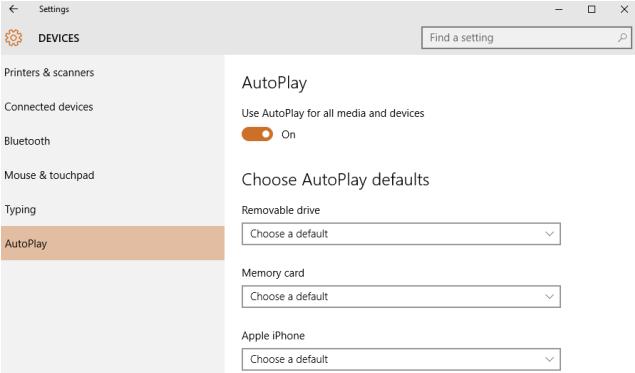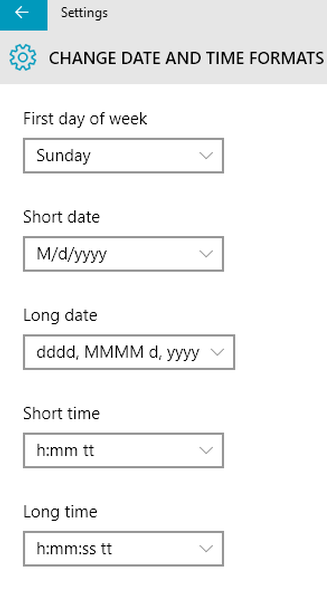Windows 10 sleep mode issue/problem: When you put sleep mode on Windows 10 by closing the laptop or choosing the sleep option, the laptop screen just turns off and the power button light remains on, only way to recover the machine is hold the button to turn it off completely, when system comes back again, you will lost all the settings that have set before the restart
Also Read: Microsoft Remote Desktop connection issue with Windows 10
Mostly issue due to device driver and need to find which device driver causing the issue and fix the issue by updating new driver for Windows 10
Find the affected device driver
- Right click start menu and enter admin command prompt
- Run ‘powercfg /energy’ command without the quotes
- Open energy-report.html from c:\Windows\system32
- Or from Current Directory
- Check for any errors
Error should be referencing to a specific device like Display, sound card and any other, update the respective device driver to resolve the issue
Also Read: Windows 10 Permission issue with Domain Admin
How to install the latest drivers
Update Driver from device manager
- Right click the start menu and enter device manager
- Search automatically for updated drivers of the devices listed in your energy report
- If require download new updated drive from device manufacturers website
Update Driver through Windows Update
- Open the Start menu and type Windows update in the search bar
- Click on Windows update and Check for the updates
- Download and install if there are any pending updates to be installed.
Also Read: Troubleshooting Tips for Windows 7, 8.1 and Windows 10 Slowness Problems
I have resolved the issue by updating the display drives and now able to enter sleep mode and shutdown without any issues, hope this will help you to fix the sleep mode problem with your Windows 10
Also Read: Windows 10 Keyboard Shortcuts Tricks and Tips
Printer showing offline after upgraded to Windows 10 from Windows 8 and Windows 7