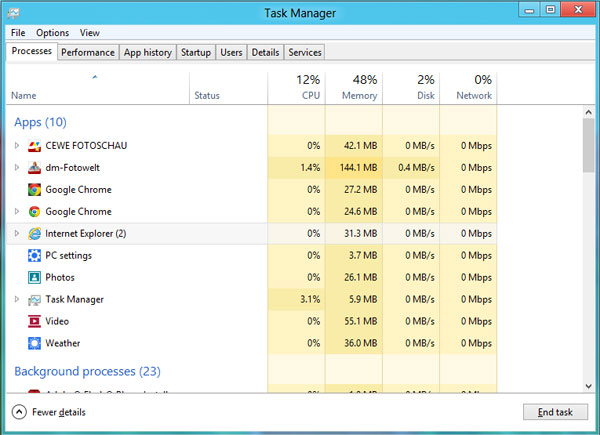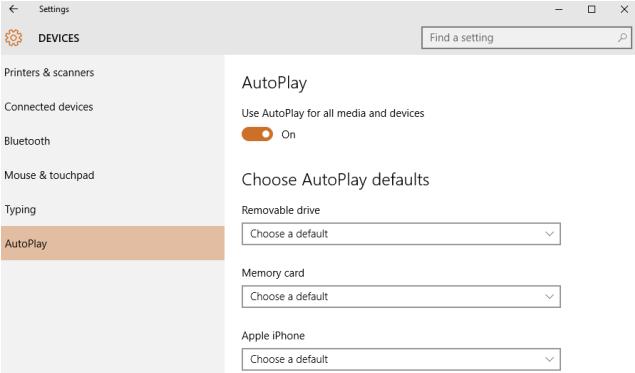How to find homegroup password windows 10? When you try to connect Windows desktop to existing Homegroup then you need to know the password which you given while the time of new Homegroup creation, most of the time people forget the given password and struggle to connect any system to the existing Homegroup, how to solve this and is there any way to get the old Homegroup password?
Also Read: How to Fix High RAM/CPU Memory Usage on Windows 10
Don’t Remember Password for Home Network, use below step to get it
- Open Control Panel
- Open Network and Sharing Center
- Click Homegroup
- Under Other homegroup actions
- Click View or Print homegroup password
- This will reveal your current homegroup password
View or print homegroup password does nothing on Windows 10
When you press “View or print the HomeGroup password” nothing happens and how to get the HomeGroup network password, you can do the above procedure only from the machine is already a part of the Homegroup then only it shows the password (Not from new computer which is having the issue)
Also Read: Windows 10 Permission issue with Domain Admin
Also Try this
- Open C:\Windows\ServiceProfiles\LocalService\AppData\Roaming\PeerNetworking
- Delete / rename the file idstore.
- Click to view the password
Still not able to get the password? Easiest way is to create new HomeGroup and join all existing workstation to newly created network, find the procedure on Windows 10 Homegroup Problems and Solution: How to Get the Password and Setup Homegroup in Windows 10
Other Windows 10 related post from Windows Tricks