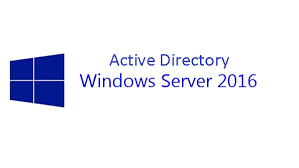If you are newly upgraded the server to Windows Server 2012 R2 and user are can’t to log-on from home with Domain user account, use to get “there are no available logon servers to handle your request.” Event ID: 5719 and this happens intermittently, sometime user able to logon with same credentials and sometime not. Looks like the cached credentials don’t work with Windows 10 and Windows server 2012
Check security policy for cached credentials setting on GPO
- GPO Name – Computer Configuration – Windows Settings –
- Security Settings – Local Policies – Security Options
- You can set the range from 0 through 50
If you are changing the setting then restart the client laptop after connecting to office network, to get this setting apply to client system
Find the complete Event log of EVENT ID 5719
Log Name: System Source: NETLOGON Date: 26/11/2015 04:38:44 Event ID: 5719 Task Category: None Level: Error Keywords: Classic User: N/A Computer: laptop1.domainname.com Description: This computer was not able to set up a secure session with a domain controller in domain DOMAINNAME due to the following: There are currently no logon servers available to service the logon request. This may lead to authentication problems. Make sure that this computer is connected to the network. If the problem persists, please contact your domain administrator.
Also Read: Troubleshooting Tips for Windows 10 Slowness Problems
Solution
Issue might be related to the user account, found the corrupted user account in AD, this might be the reason the corrupted account you make on a DC is not allowed to cache login credentials, but any others user account are allowed to login with cache credentials
I have Re-created the user account in Domain to resolved the issue, and make sure you have taken the backup of all group membership and other access details
Profile Migration:
Please plan the user profile migration before the account re-creation, so that no impact to the user with the new user account
General Log-in issues “there are no available logon servers to handle your request.”
if you have directly connected to office network and getting above error, then do the below basic checks to troubleshoot desktop client logon failures
- login with local account to do the below checks
- Check the DNS configuration, should have a working primary DNS server
- Able to nslookup or resolve with primary DNS
- Able to ping the DNS server
- Try to get the logon Domain Controller using below command
- nltest /dsgetdc:<Domain Name>
- And
- netdom /sc_query:<Domain Name>
- Ping the putput Domain Controller from affected client to check the network
- Check the output Domain Controller health
- by doing this you can isolate the issue
- If the subset not defined in AD also cause this issue
- User our Tool to check the subset and other details of client IP address
User our Tool Get IP Info to check the subset and other details of client IP address, which helps to understand the issue and current setup
More Windows 10 tricks and tips